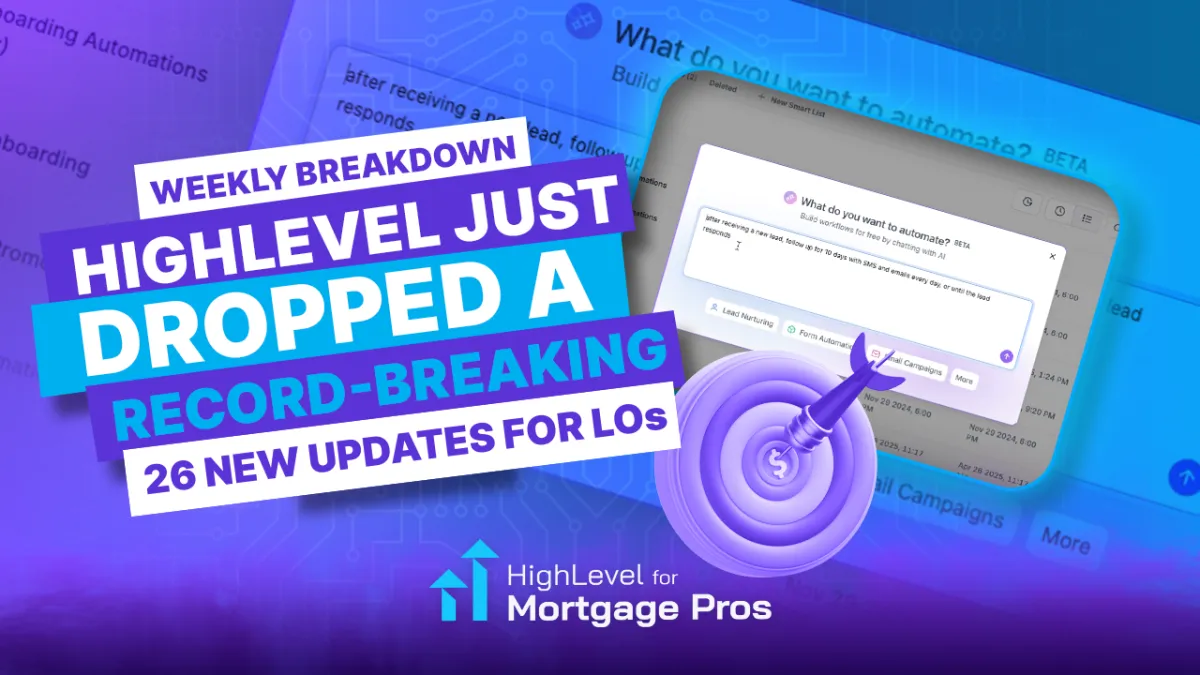
26 HighLevel Updates That Actually Make Life Easier for Loan Officers: This Week’s HighLevel Highlights
If there was ever a week to stop and check your HighLevel dashboard, this is it. This Weekly Breakdown covers 26 real updates—not vague fixes or invisible back-end patches, but tools that actually help mortgage pros run smoother workflows, cleaner outreach, and more organized accounts.
From a complete contact page redesign to smarter workflow AI, this drop packs meaningful wins whether you're solo or managing a team. Even better, many of these features are now unlocked for lower-tier plans.
Let’s break it down.
👤 All-New Contact Detail View

What Changed: Tags, actions, and associations are now at the top, and you can edit opportunities without leaving the contact.
Why It Matters for LOs:
Less scrolling, more control
Edit deals in context
Smarter organization
Tip: Use “View Opportunity Details” to quickly update deal stages without leaving the contact.
📝 Duplicate Management & Merge Tool

What Changed: Bulk-find and merge duplicate contacts by name, email, or phone.
Why It Matters for LOs:
Faster database cleanup
Less manual checking
Tip: Run this weekly to keep your CRM clean and avoid double outreach.
🧠 Workflow AI Builder

What Changed: Generate entire automations from a single chat-style prompt.
Why It Matters for LOs:
Saves hours of setup
Great starting point for new follow-up sequences
Tip: Skip technical instructions—just describe your intent and let it build.
♻️ Version History & Restore for Workflows

What Changed: Undo, redo, autosave, and rollback options now live.
Why It Matters for LOs:
Test without fear
Recover lost edits instantly
Tip: Turn this on in Labs and treat it like "Google Docs for workflows."
📊 Workflow Overview Dashboard

What Changed: New panel shows enrollment trends, error summaries, and workflow counts.
Why It Matters for LOs:
Spot issues early
Monitor engagement by flow
Tip: Schedule weekly reviews to clean up errors and optimize performance.
🌐 Company-Based Workflows
What Changed: Trigger automation off company objects (great for partner tracking).
Why It Matters for LOs:
Automate referral onboarding
Tie workflows to partner activity
Tip: Rename "Company" to "Referral Partner" for better clarity.
⭐ Custom Objects on All Plans + Higher Limits
What Changed: Now available on $97 plans; limits increased from 3 to 10.
Why It Matters for LOs:
More flexible CRM setups
Custom-fit for your pipeline
Tip: Use one object for referral partners, another for loan conditions, etc.
➕ Add/Remove Associated Records in Workflows
What Changed: Automatically attach or remove related records in automations.
Why It Matters for LOs:
Automate follow-up across multiple records
Tip: Use this to loop in co-borrowers, spouses, or referral agents.
👥 Company + Find Object Record Actions
What Changed: Add companies and search for object records via workflow.
Why It Matters for LOs:
Prevent duplicate partners or deals
Tip: Combine this with "Mark as Unique" for clean data.
✨ Mark Custom Fields as Unique

What Changed: Set fields like email or company name to prevent duplicates.
Why It Matters for LOs:
Prevent duplicate partners, conditions, or team entries
Tip: Always mark email as unique for any referral/partner objects.
🌍 Custom Object Dashboards

What Changed: Build dashboard widgets using custom objects.
Why It Matters for LOs:
Visualize your partner pipeline
Tip: Create widgets like "Top 10 Agents by Closed Deals."
🏆 Unlimited Dashboards on All Plans

What Changed: Dashboard limits removed for $97 and $297 plans.
Why It Matters for LOs:
Track everything without upgrading
Tip: Assign different dashboards to ops, LOs, and marketing.
📻 New Conversations UI

What Changed: Cleaner layout with better contact visibility and action buttons.
Why It Matters for LOs:
See contact info and context faster
Tip: Use tags and workflows from within the chat window.
⏰ SLA Settings in Conversations

What Changed: Track response deadlines and set overdue alerts.
Why It Matters for LOs:
Stay on top of lead replies
Tip: Set your SLA target to match your speed-to-lead goal.
📧 Email AI (Beta)

What Changed: Generate email templates with layout, copy, and branding.
Why It Matters for LOs:
Launch emails faster, without a designer
Tip: Ask for specific tone or structure in your prompt (e.g. "promo for new program").
📋 Multi-Object Task Associations

What Changed: Link tasks to contacts, deals, companies, and more.
Why It Matters for LOs:
Centralized follow-up actions
Tip: Assign onboarding tasks to both the deal and the partner.
🔒 Pipeline Permissions

What Changed: Restrict pipeline access by user or team.
Why It Matters for LOs:
Keep ops and sales pipelines clean
Tip: Lock down stages while onboarding new LOs.
🗂️ Smart Tags in Pipelines

What Changed: Automatically tag stale or unassigned deals.
Why It Matters for LOs:
Keep pipelines current and visible
Tip: Use smart tags to highlight deals with no activity in 14+ days.
💬 Comment Management in Social Planner

What Changed: View and respond to comments directly in-platform.
Why It Matters for LOs:
Manage engagement without bouncing to Facebook or IG
Tip: Assign comment replies to team members.
🌟 Social Listening in Planner

What Changed: Track brand or keyword mentions across platforms.
Why It Matters for LOs:
Monitor your reputation or competitors
Tip: Add local keywords like your city + "mortgage" to stay in the loop.
💊 Meta Threads Integration

What Changed: Schedule and monitor Threads posts.
Why It Matters for LOs:
Stay consistent across emerging platforms
Tip: Repurpose content from Facebook for Threads with light edits.
🔗 Bluesky Integration

What Changed: Plan and post to Bluesky from within HighLevel.
Why It Matters for LOs:
Expand reach with one tool
Tip: Include your HL link in every bio or pinned post.
📱 TikTok DMs & Comment Triggers

What Changed: Use TikTok messages/comments as workflow triggers.
Why It Matters for LOs:
Engage leads from viral content
Tip: Offer lead magnets in exchange for specific keywords.
📚 Template Library for 97 & 297 Admins

What Changed: All plans now get access to the full template library.
Why It Matters for LOs:
Build pages, emails, and funnels faster
Tip: Filter templates by use case (e.g. lead gen, reviews, follow-up).
🎨 Global Colors in Brand Boards

What Changed: Set global color themes usable across your assets.
Why It Matters for LOs:
Keep brand consistency across teams
Tip: Add global colors via custom values for even easier editing.
📍 Google Business Profile Channel Setup

What Changed: Add phone numbers + social channels to GBP inside HighLevel.
Why It Matters for LOs:
Direct more leads to your preferred channels
Tip: Use a tracked number to monitor GBP lead flow.
🎥 Watch the Full Weekly Breakdown
This is the kind of release where features stack fast and updates slip by if you’re not watching. From workflow shortcuts to design upgrades, it’s all designed to save time, simplify your process, and sharpen your client experience.
👉 Watch the full video now and see why we’re finally recommending HighLevel quizzes for real lead gen.
👥 Join the HL4 Community here: https://joinhl4.com/
